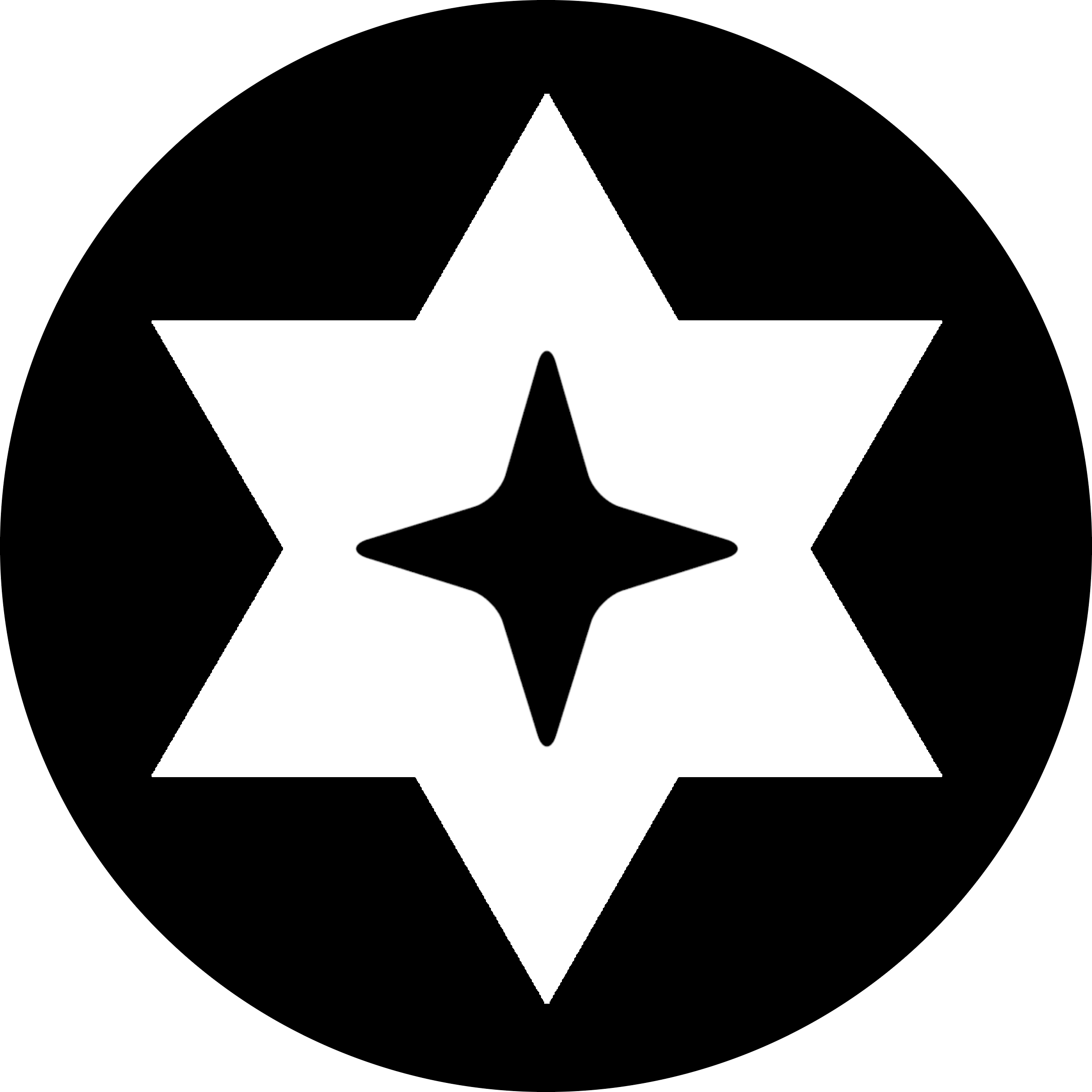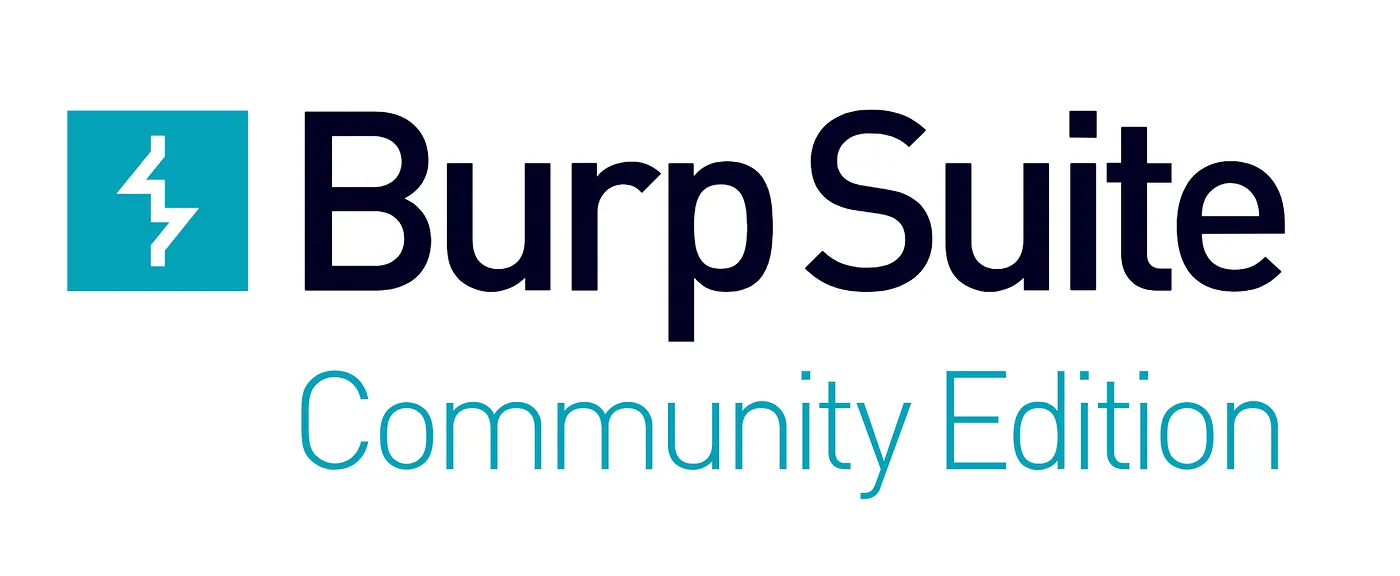Burp Suite is a set of advanced tools used to analyze websites. From scanners to fuzzers Burp has it all. In this article, we’ll review the proxy section of the suite.
Let’s start by creating a new temporary project.

And use the defaults.

Click on Proxy on the top left.

Open the browser.

And enable intercepting.

Now go to the opened chromium window and type in your website of choice. I will use llama2.ai for this example, as it relates to a different project of mine.
You will see a bunch of text pop up on the Burp Suite application window. This should be a get request for the website, as indicated by the first part of the data. Click the forward button to send the request and then the website will load.

Once the website finishes loading, send your desired post request. In my example, I will be sending a question to the llama.ai API to see how it’s structured.

The post data will then be shown on the application window. From here you are free to edit it as you please or analyze what you want.
If you’re curious about what I did with the data gathered from llama2.ai you can find it here: https://github.com/m5kro/free-ai-api-proxy
I essentially created a translation layer to turn OpenAI API requests into the llama2.ai API format.
This article only covers one of the many functions in Burp Suite. It’s a powerful tool that allows you to quickly break down a website. In the future, I will be releasing more articles about the other tools in the suite.